Converting Access Databases to Bento 4
Note: Bento has been discontinued and is no longer available for sale. These instructions are left for those who have already purchased and are still using Bento.
Using Copy & Paste
The fastest way to get data from your Access database into Bento is to create a table with matching field names and then copy the rows from MDB Viewer.
Using CSV files
CSV files are more suitable if you have large tables.
Use MDB Viewer to create a CSV file with the same decimal marks as chosen in System Preferences (see Region under Language & Text) on your Mac. If you use a period as a decimal mark, use the International CSV format, if you use a comma use the Continental CSV format. If you choose the wrong format, Bento might get confused and ignore fractional parts of Numbers.
In Bento, choose Import>File… from the File menu to import the CSV file. Make sure you select the right field separator (comma for international, semicolon for continental).
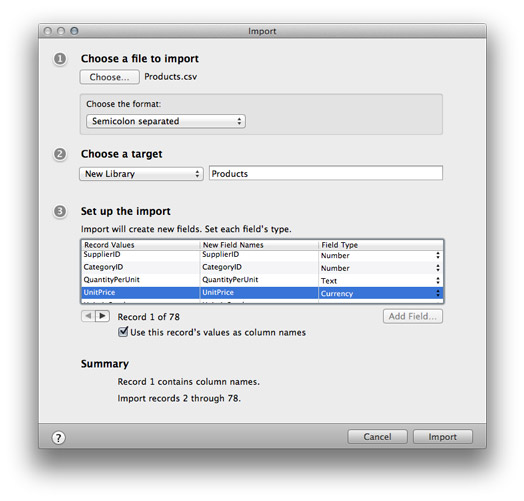
For more information on using CSV files with Bento, see http://help.filemaker.com/app/answers/detail/a_id/6681/kw/csv files.
For more details see the section on Exporting Access databases to CSV.