Converting Access Databases to Microsoft Excel
Exporting XLS files
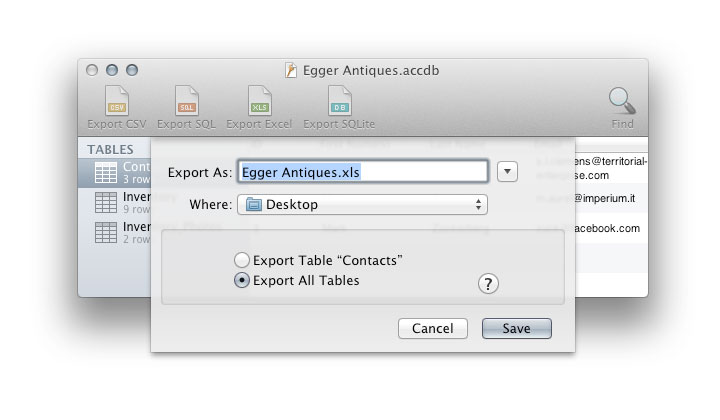
Just click the "Export Excel" toolbar button to export the database to an Excel workbook. You can choose to export all tables, or just the tables selected in the sidebar. (Press ⌘ or ⇧ while clicking to select more than one table in the sidebar)
MDB Viewer exports every table as a separate work sheet inside your Excel file. Due to limitations of the XLSX file format, tables with more than one million rows are split up into multiple work sheets containing one million rows each.
When exporting to Excel, newlines are replaced by spaces. Data from OLE fields, such as images and other attachments, are not exported.
Alternatives for converting to Microsoft Excel
Copy & Paste
This method is so simple that one might not even think of it: Just select the rows you need (or select all using ⌘A), and copy and paste them into Excel.
The CSV file format
Alternatively, you can export your tables as CSV and import those into Excel. (Not recommended)
How Microsoft Excel handles CSV files depends on your region setting in System Preferences. For example, if you set your region to “United States”, Excel will only expect International CSV files. If you set your region to “Germany”, Excel will expect Continental CSV files.
Excel opens CSV files with the MacRoman encoding.
Excel does not allow line breaks inside fields, so make sure you deselect that option.
For more details on CSV see the section on Exporting Access databases to CSV.