Importing Contacts from Access Databases (to iPhone)
If you have an MDB or ACCDB database with contacts and phone numbers, you can easily import them into the Contacts application using MDB Viewer for Mac. As soon as Contacts are in your address book, you can sync them to your iPhone.
Transferring contacts into Address Book
- Select the table with contact information in MDB Viewer
- Click the "Export CSV" button, or select "CSV Export" from the File menu.
- Save the table using the international CSV format and UTF-8 encoding.
- Open the Contacts application (called Address Book before OS X 10.8)
- Choose Import from the File menu
- In the open dialog, make sure you select the UTF-8 encoding
- Check the "Ignore First Card" checkbox, match up the field names and click "Okay" to add the Contacts to your address book.
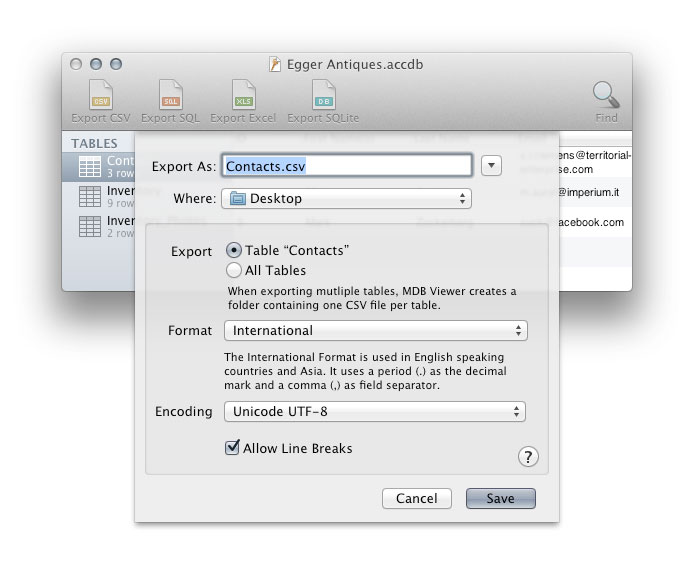
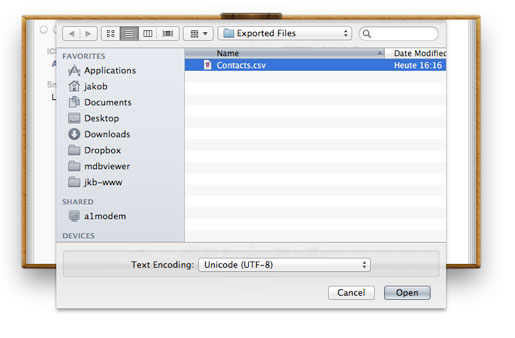
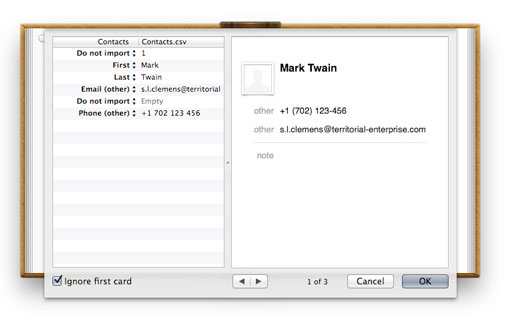
Syncing contacts to your iPhone
If you use iCloud, the new contacts will be synced to your iPhone automatically. Make sure that contacts syncing is enabled in the system preferences. If you are not using iCloud, you can sync contacts to your phone using iTunes:
- Open iTunes and connect your iPhone
- Select your iPhone in the iTunes sidebar and then select "Info" from the top bar
- Make sure contacts syncing is enabled
- Click Apply / Sync
Additional Information
For more details on the CSV format, see the section on Exporting Access databases to CSV.